本文最后更新于 4 年前,文中所描述的信息可能已发生改变。
用python写脚本,一到运行就low爆,作为程序怎能没有GUI?
GUI项目归档: https://github.com/Sknp1006/GUI-with-PyQt5
PyQt5环境搭建
安装环境
| 操作系统 | Windows10 64bit |
|---|---|
| Python | |
| PyQt5 | |
| Eric | 20.9 |
安装Python
略
安装PyQt5
pip install PyQt5 -i https://pypi.douban.com/simplepip install PyQt5-tools -i https://pypi.douban.com/simple将pyqt5-tools安装路径添加到系统的环境变量 Path
例如: C:\Users\SKNP\Anaconda3\Lib\site-packages\pyqt5_tools
测试是否安装成功,运行以下代码
import sys
from PyQt5 import QtWidgets
app = QtWidgets.QApplication(sys.argv)
widget = QtWidgets.QWidget()
widget.resize(360, 360)
widget.setWindowTitle("hello, pyqt5")
widget.show()
sys.exit(app.exec_())下载Eric 6: http://eric-ide.python-projects.org/eric-download.html
解压并修改文件名为
eric6
在安装Eric 6之前,需要先安装Qsci模块
pip install QScintilla -i https://pypi.douban.com/simple配置Eric 6(不推荐)
python install.py若安装过程会出现连接超时,可尝试换源,在C:\Users\{你的用户名}\pip中新建pip.ini,输入以下内容即可,类似的也可更换其他源
[global]
index-url = http://pypi.douban.com/simple
[install]
trusted-host = pypi.douban.com如果没有提示出错,则安装成功
安装完成后,如果eric6文件夹中没有生成eric.bat,就需要进入eric6/eric文件夹双击eric6.pyw,打开eric6
Eric 6相关配置
setting->preferences->Qt->Tools Directory: pyqt5_tool安装目录
setting->preferences->Editor->Autocompletion->QScintilla->勾选show single和Use fill-up characters
setting->preferences->Editor->Autocompletion->勾选Automatic Completion Enabled
添加API并编译
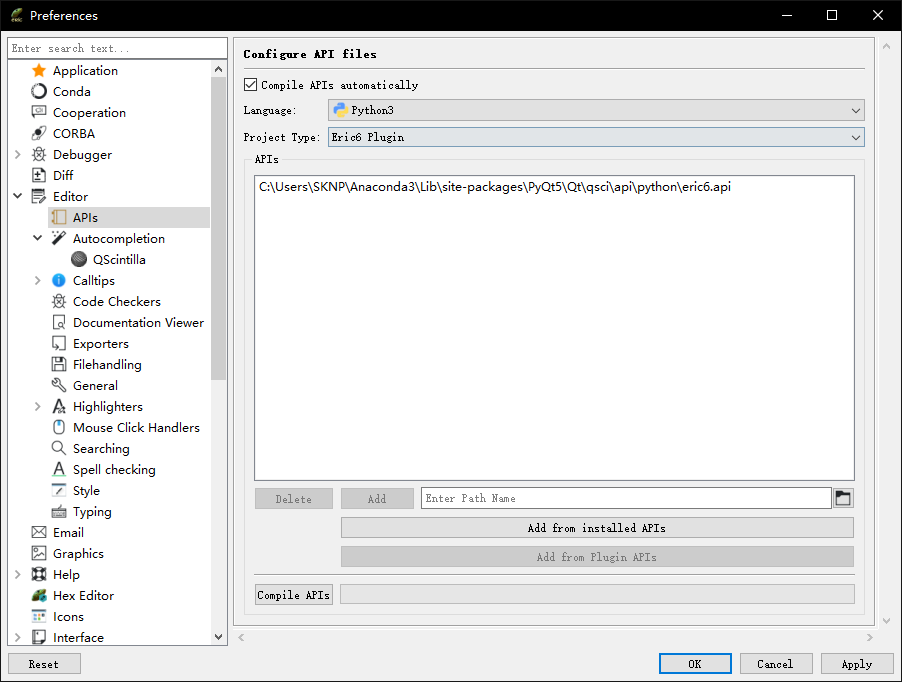
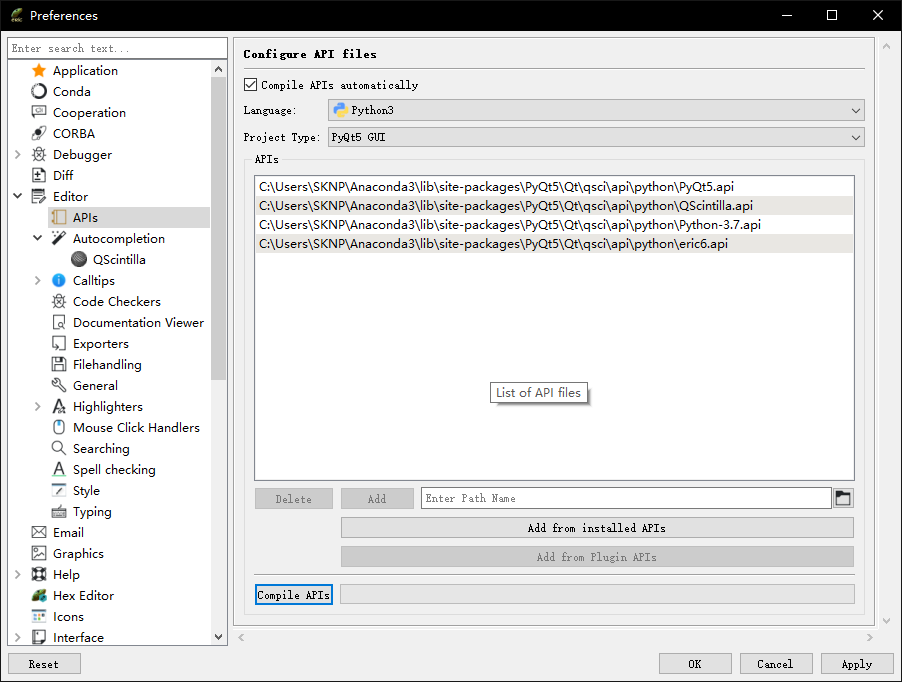
- setting->preferences->Project->Multiproject自定义workspace
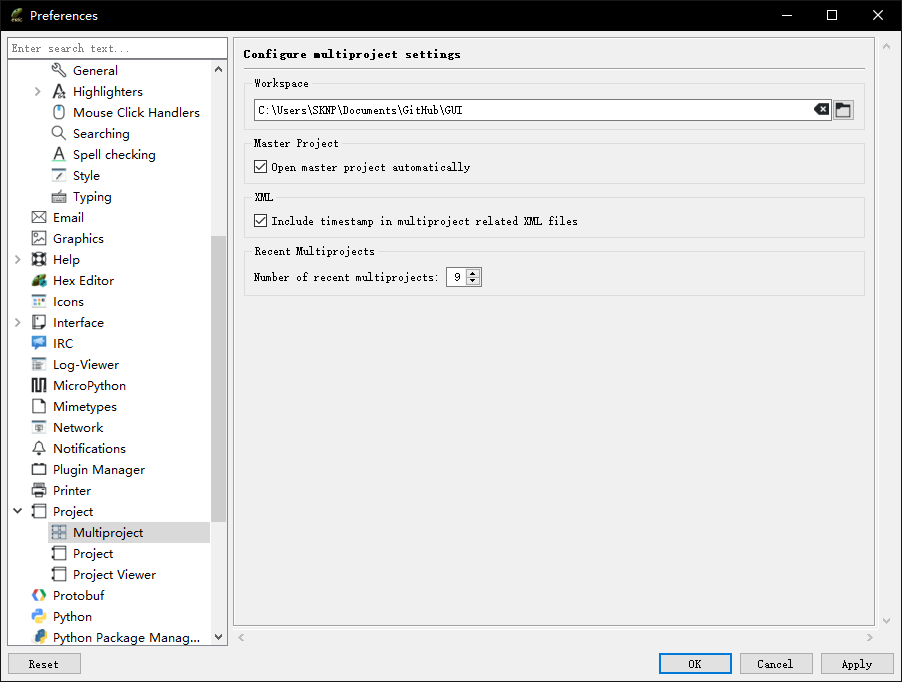
- 安装自动补全插件jedi
pip install jedi -i https://pypi.douban.com/simple- 为Eric 6安装jedi插件
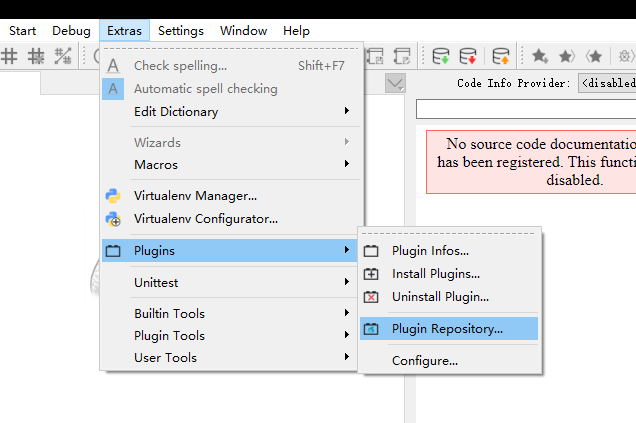
接下来找到Completions,Jedi安装即可,但是插件仓库一直无法连接,这个方法对我来说不太适用,可以参考接下来的配置。
配置Pycharm+PyQt5(推荐)
参考链接:
- pyQt designer.exe 无法打开
- This application failed to start because no Qt platform plugin could be initialized.
最新版的designer.exe位置略有不同,参考:C:\Users\SKNP\anaconda3\envs\pyqt\Lib\site-packages\qt5_applications\Qt\bin\designer.exe
在pycharm中添加External Tools:
- File->Settings->Tools->External Tools->+
Name: QtDesigner
Group: External Tools
Program: C:\Users\SKNP\anaconda3\envs\pyqt\Lib\site-packages\qt5_applications\Qt\bin\designer.exe
Working directory: $FileDir$Name: PyUIC
Group: External Tools
Program: C:\Users\SKNP\anaconda3\envs\pyqt\Scripts\pyuic5.exe
Arguments: $FileName$ -o $FileParentDir$\$FileNameWithoutExtension$.py
Working directory: $FileDir$Name: PyRCC
Group: External Tools
Program: C:\Users\SKNP\anaconda3\envs\pyqt\Scripts\pyrcc5.exe
Arguments: $FileName$ -o$FileNameWithoutExtension$_rc.py
Working directory: $FileDir$Done!